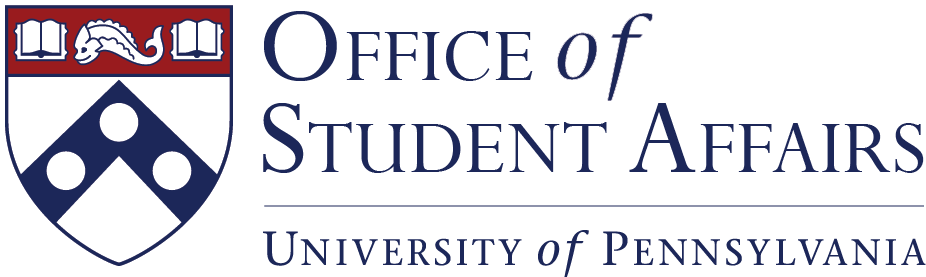Welcome to the Office of Student Affairs Financial Services Center, your one-stop shop for all things financial here in the OSA. The Financial Services Team handles business and financial transactions for Penn Student Government, Resource Center Staff, and Penn Student Groups. Specifically, we manage purchasing, reimbursements, and payment processing to reduce student and staff out of pocket expenses. We are here to help you. Please reach us by email or phone.
The OSA Financial Guidelines [PDF] explains how to spend university funding once it is allocated to your organization.
SAC Funded Groups : Student Organizational Summit Presentation[PDF]
Important Updates
- Amazon Purchases
- Amazon purchases must go through your FC or assigned group “shopper”. If your group does not have a shopper, schedule a meeting time with your FC to place the order in office. Amazon purchases will not be reimbursed through Concur
- Student Group Activity Categories and Spending Limits
- General Body Meeting (GBM)
- This is a scheduled organization meeting including the general body of the student group to plan for upcoming programming or other business.
- If there is food, it is minimal snacks at a low-dollar amount – total costs capped at $10-15/person.
- Routine or organization meetings may not be held at restaurants.
- No alcohol at group meetings.
- Programming
- This category includes gatherings open to group members centered around a theme/activity supporting the mission of the group.
- g., Social Events, Guest Speakers or Performers
- Could involve a bigger budget – total event cost capped at $25/person.
- Celebrations or internal meetings at restaurants/with catering will be limited.
- Gala/Formal
- This is a larger, celebratory gathering for group members. Can include food, entertainment, third party venue.
- The total event cost is capped at $85/person.
- General Policies
- Food and transportation expenses should generally be procured through a purchase order (PO).
- Local transportation expenses should only be covered for group travel as part of an organized activity or when essential for event coordinators.
- Detailed documentation is required for all expenses, including:
- Itemized receipts
- Detailed business purpose
- List of attendees and business purpose for all catered meetings.
- Students engaging in any form of misconduct or violation of University, government, or other relevant policies may be referred for action to the Center for Community Standards and Accountability (CSA), which is responsible for matters of student discipline.
- Funding Award Policies
- CFA applications should be submitted 6 weeks before the event date or 8 weeks for a group without a budget code.
- See new infographic for details of the funding process.
- SPCard (Student Program Card) Policies
- 5 SPCards maximum per organization; justification is required for all student purchasing card requests.
- Students participating in their organization, including but not limited to Treasurers and SPcardholders, will receive up to three warnings in instances of non-compliance with University and OSA policies. The consequences of continued non-compliance after these warnings are exhausted may include cancellation of a SPcard, loss of access to the organization’s University budget code, and/or a ban on serving in the treasurer/financial role for their organization.
- These warnings include, but are not limited to:
- not submitting itemized receipts within 48 hours
- Use of SPcard for meetings in restaurants
- Use of card for personal expenses
- Use of card for expenses that are not expressly connected to the event or activity being supported through University funding.
- Using card beyond its single transaction limit
- Ticket Sales Policies
- Any ticket sales or payments for events sponsored by a group with access to a University budget code or account, or supported by a University office with such access, must be conducted through a University-managed office or via a merchant account (e.g., Ticketleap or Eventbrite).
- All groups with access to a University budget code or account must deposit any funds generated through student payments with a University finance office.
- Charitable Donations
- Student groups may not make charitable donations from the student group to outside charities.
- These warnings include, but are not limited to:
- General Body Meeting (GBM)
Financial Services Center FAQs
Before you begin
Every SAC-recognized group has an assigned Financial Coordinator (FC). Check the list in the OSA if you do not know who your group’s FC is and take their business card so you know how to reach them.
See the Financial Guidelines handbook on the OSA website for more details on these and other processes.
How To...
Email your FC with all the details (who is being paid/sending the payment, how much, what is this transaction for, etc.) and a contact in the other department. Refer any requests for your group’s budget code to your FC.
- Use a University credit card – students may use the Student Program Card to make approved purchases (ask your FC how to apply) or visit the OSA to use a staff member’s Purchasing Card. Student Program Cards will be revoked for improper use, review the requirements and restrictions carefully.
- Send the vendor a check – complete the FSC’s Payment Request Form and send it to your FC as soon as possible.
Complete the FSC’s Payment Request Form and send it to your FC as soon as possible so that they can provide directions on how to proceed. A contract may also be required.
All student groups with a University budget code are expected to conduct financial transactions via purchase order and other payments coordinated in advance through the payment request form, rather than seeking reimbursement via Concur. Reimbursements should be limited to cases in which the group has a last-minute or emergent need that could not have been coordinated in advance through OSA.
- All payment and purchase requests should be submitted PRIOR to agreeing to any payment terms or finalizing an order/delivery.
- Requests for reimbursements should be submitted within 10 days of purchase.
- All other payment requests should be submitted well in advance of your event/activity and at least one week prior to expected payment or purchase.
Email your FC first and provide your PennCard number to have them check your status in the system. You will need to have a direct deposit account on file with the University in order to receive the payment. Penn’s Travel website has manuals and videos to help you submit your reimbursement or you can call the University’s Concur help line (215-746-HELP) for specific instructions.
Bring checks or cash to your FC face-up and in ascending order. Checks must be dated within the past 6 months and made out to “Trustees of the University of Pennsylvania.” Please include your group’s name on the memo line of the check, but do not endorse checks. You and your FC will count the deposit together before a receipt is issued, so plan accordingly if it is a large sum.
Financial Resources
Payments
OSA Undergraduate Activities Payment Request Form – Used to process payments for group funded activities
OSA Graduate Activities Payment Request Form – Used to process payments for graduate group funded activities
OSA Graduate Group Funds Transfer Form – Used to keep track of group awards and other transfers
Penn Individual Graduate Grants Payment Request Form – Used to process individual grant payments
Purchase Orders – Payment system for approved Penn vendors
Non-Purchase Order Payments/ Payments to Individuals – Used to process Limited Engagements, Honoraria, Guest Travel
Purchasing Card Program – Used for small dollar value payments for external suppliers
OSA Student Programming Card Application (Reserved for revenue generating groups)
Updates
Funding
SAC Online – Budget information for Student Activities Council undergraduate funded groups
Common Funding Application – Sources for Student group funding such as T-Change, ICF
Campaign for Community – Promote discussion among members of the community about issues with differing points of view
GAPSA – Funding source for Graduate Student groups
Community Impact Fund – Funding to support graduate student iniatives that address cultural, gender, or racial bias
Reimbursements
Concur Reimbursement System– Contact your Financial Coordinator for activation in Concur
Payroll
All Penn Students must be paid through Workday and every student hired must be onboarded, assigned a position, and paid through this online system. No student is allowed to work before they have been officially assigned a position in Workday. To be assigned a position:
Step 1 – Reach out to your Financial Coordinator tell them what position you’ve been hired for and for what group.
Step 2 – Your FC will respond with your Offer Letter and Information Form to be completed and signed. If you are already in Workday you do not need to complete the Information Form, just the Offer Letter. These documents contain sensitive information so please give them back to your FC either in-person or via Secure Share.
Step 3 – Once your forms have been received and reviewed your position will be created and you will be assigned a position ID#. Your FC will send you your position ID# which is specific to you and needed when you are ready to submit timesheets.
Step 4 – If you are not yet in Workday, after you have been assigned a position you will be able to complete the onboarding process by making an appointment with the Workday Solution Center. Before you start working, you will need to complete federally required documentation in person at Onboard@Penn.