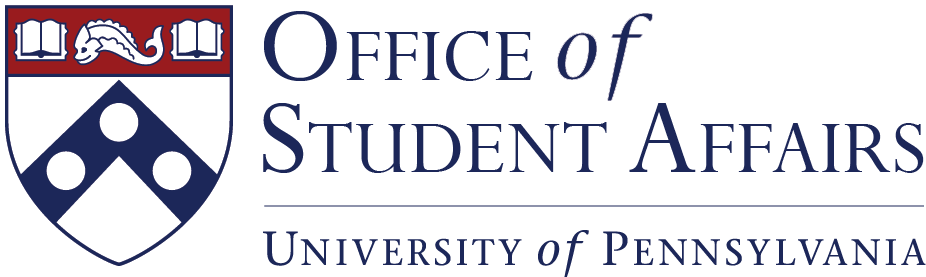General Information
Student Organizations registered in PennClubs have the opportunity to host an organizational website on Penn’s dolphin server. Web addresses for these sites are: http://www.dolphin.upenn.edu/account_name/. Some groups choose these sites because of the UPenn domain. However, it is important to note that Dolphin is a very BASIC server. There is no database support, no php, no wordpress and no server-side scripting of any kind. Groups which decide to host a site on the Dolphin server need to have a member who is very comfortable with HTML and website coding. Groups which are NOT funded by SAC or GAPSA will incur a small cost administrative fee for Dolphin sites (more information below).
Similarly, registered student organizations are eligible to sign up for a UPenn email on the server. E-mail addresses are formatted as: vpul-studentorganizationname@pobox.upenn.edu. The account name handle has to be a minimum of 3 characters and a maximum of 8 characters. All organizations incur a fee for email accounts (more information below).
Costs for Websites and Email Accounts
The UA and GAPSA will only pay for websites for their funded organizations, including SAC-recognized groups. Other organizations who want accounts will be charged $3/year for webspace and/or $45/year for e-mail accounts. If your group is interested in setting up an account, contact the OSA.
See the instructions below for information you should know as an account manager and/or webmaster.
Listservs
Many groups use PennClubs to mail to their members. Others use free services such as gmail or googlegroups. A for-pay option also exists. Large lists can be managed using ISC’s PennNet Mailing List service (these are lists to which individuals can subscribe and unsubscribe themselves, like the freshman, sophomore, junior and senior class lists). However, your group will be charged for these and SAC will not cover the costs. If you want to set up and pay for one, contact the OSA.
Group E-mail
Most groups use gmail or another free service to receive mail addressed to the group. However, organizations may pay $45 for a Penn account on the Zimbra server if they wish; contact the OSA for details.
Student Organization Websites
Need Help Designing Your Website?
Groups have many options when it comes to designing their websites. They can code the sites themselves, use publishing tools such as Microsoft Publisher, use an online service, or hire a professional web developer.
One design agency in particular, Penn Student Design, a part of Penn Student Agencies, provides professional web design services to members of the Penn community. They are familiar with the Dolphin server and can work closely with your group to create a new website or to update your existing site.
Please note that OSA is not able to offer any web design advice.
Making Updates to your Dolphin Website
Access to student organization sites on the Dolphin server is given to individuals. Learn more about the process for gaining access to your directory on the server and how to make updates below:
Dolphin Access
Note: As of December 10, 2019, the dolphin web server (origin.www.upenn.edu) changed its host to radix.www.upenn.edu. Please see below for the new SFTP host and remote path information.
| OLD Server | NEW Server | |
| origin.www.upenn.edu | => | radix.www.upenn.edu |
| OLD Remote Path | NEW Remote Path | |
| /usr/local/ftp/dolphin/html/ | => | /dolphin/html/ |
Access to directories on the Dolphin server are granted to individuals. If you do not currently have access to your group’s directory, please email the OSA. Please include the following information in your email message:
- Names of all indviduals who need access (or need to retain access).
- Penn email addresses for all individuals who need access.
- The directory name for your group.
Once you are granted access to the directory, you will follow the instructions outlined below.
You will be using SFTP (Secure File Transfer Protocol) to upload and download your files on Dolphin.
Note that the host name for Dolphin has changed to radix.www.upenn.edu.
Set your sftp password at https://provider.www.upenn.edu/cgi-bin/provider_access/providerpassword.py. This should be a secure password but please do not use your PennKey password as your local SFTP password. (8 character minimum, both upper and lower case).
Mac users: Fetch should be ready to use. Your files will be here:
/dolphin/html/[group account name]
You’ll be able to see all the other folders but only your files.
PC users: Download WS_FTP Professional.
Launch WS_FTP.
From the Connections menu, choose New Connection… The Connection Wizard dialog box appears.
In the Site Name: field, enter an appropriate name for your connection (such as My Group Site), then click Next.
In the Connection Type: dropdown menu, choose SFTP/SSH, then click Next.
In the Server Address: field, type radix.www.upenn.edu, then click Next.
In the User Name: field, enter your PennKey.
In the Password: field, enter the password you set in step 1 above.
Click Next, then click Advanced… The Site Options dialog box appears.
Click Startup on the left sidebar. For the Remote site folder, enter the directory to which you have access,
/dolphin/html/[group account name]. Click OK.
Click Finish to complete the profile.
Please contact the OSA if you have any questions.
More information from ISC:
Uploading and downloading files using FTP